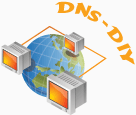Totally Free of Charge
Yes, exactly, all the DNS Services
will be totally free for each domain registration. You
can put all the financial worries aside now. OnlineNIC
is the best place to maximize value for all your domain
names and the best choice to save your money.
 A
Record A
Record
 Record with Priority Record with Priority
 URL
Forwarding URL
Forwarding
 Email
Forwarding Email
Forwarding
 CNAME
Record CNAME
Record
What Is Special
1. Fully Customizable:
You can put on your own banner and design, use your own
DNS which is pointed to our DNS for every DNS Service.
Your customers will never know the existence of OnlineNIC
by using DNS-DIY.
2. Available Directly for Your Customers:
Your customers can log in directly with their domains
and domain administration passwords at www.DNS-DIY.net
to do DNS services.
3. It Supports Wide Range of Domains:
Except for multilingual domain names, any domain name
registered with OnlineNIC can take advantage of our
DNS-DIY Services. Such as .com, .net, .org, .biz, .info,
.name, .cn, .us, .cc, .tv, etc.
4. TTL Setting: You can set your
own TTL. It allows for near real time changes to your
domain name instead of having to wait 12 to 24 hours
for your DNS Services to take effect.
5. MX Record with Priority: You can
set up your MX Record with priority to secure the delivery
of your mails.
6. CNAMES Record: You can map more
than one name to your computer.
Try
It Out
1. Three Ways
of Login:
* Log in with your reseller id and password at www.OnlineNIC.com
to your reseller control panel, and then go to "DNS-DIY"
section, or go to the domain list under "Manage Domains"
section.
* Log in at www.DNS-DIY.net
with your reseller id and password.
* Log in at www.DNS-DIY.net
with your domain and domain administration password.
2. Customize Your DNS-DIY:
* Change the DNS: Add the domain
which you are using as dns at www.DNS-DIY.net,
then create CNAME Records for ns1.yourcompany.com and
ns2.yourcompany.com so that they can be pointed to ns1.DNS-DIY.net
and ns2.DNS-DIY.net.
* Find Profile at the left top of www.DNS-DIY.net,
follow the procedures to change the banner, banner text,
header text, footer text and DNS.
* After you finish customizing your DNS-DIY, you may
click DNS at the left top to return to DNS Services
interface.
3. Setup Records:
Add your domains for which you would like to do DNS
services, follow the procedures to setup A Record, MX
Record, CNAME Record, URL Forwarding, Email Forwarding
for your domains.
4. Simple Style:
If you prefer to use the simple style of DNS Services,
you may still use it by clicking on the link of simple
style at www.DNS-DIY.net.
DNS-DIY
Live FAQ
|